How To Add Facebook Page Events On Moodle?
In this example, you will learn how to add a Facebook Page Events on your Moodle website. Do you use Facebook Page Events? Do you have a website built using Moodle? If you answered YES to both questions, this tutorial is for you!
Steps for SociableKIT
- Sign up to SociableKIT.com website. You will be automatically logged in after you sign up.
- On the dashboard, click the "+ Create Solution" button on the upper right corner.
- Select "Facebook Page Events" on the dropdown.
- Connect your Facebook page. Connect your Facebook account and select your target Facebook page on the dropdown. You need to be admin of the Facebook page you want to use.
- Click the "NEXT" button. This will show you the customization options.
- Click the "Embed on website" button on the upper right corner. Copy the JavaScript code.
Steps for Moodle
- Login to Moodle.

- Create or Edit your Moodle page.
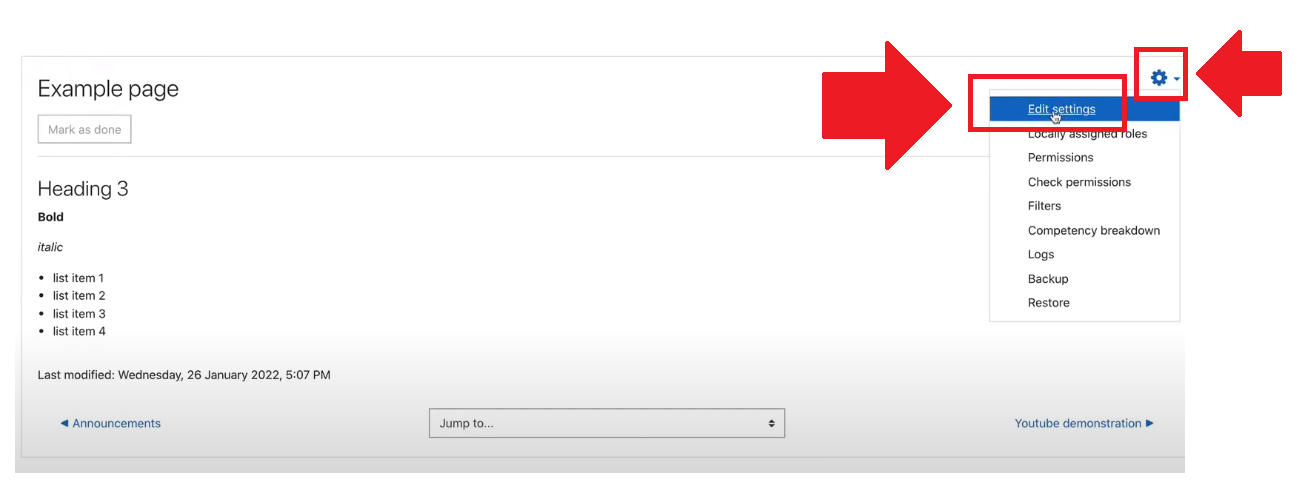
- Scroll down and find the Content part of your page. Click the down arrow button.

- Click the Code icon and paste your SociableKIT embed code.

- Scroll down and click the Save and Display button.

- View your page. Done!
If you think this example about how to add Facebook Page Events on Moodle is helpful, please share it with your friends! Thank you and we appreciate your kind support!
Related solutions
Quick support
Got questions? We can help! Send us an email. Our email address is support@sociablekit.com, you can also go to the SociableKIT.com website's support section.