How To Add Google Play Reviews On Pivot?
In this example, you will learn how to add a Google Play Reviews on your Pivot website. Do you use Google Play Reviews? Do you have a website built using Pivot? If you answered YES to both questions, this tutorial is for you!
Steps for SociableKIT
- Sign up to SociableKIT.com website. You will be automatically logged in after you sign up.
- On the dashboard, click the "+ Create Solution" button on the upper right corner.
- Select "Google Play Reviews" on the dropdown.
- Click the "NEXT" button. This will show you the customization options.
- Click the "Embed on website" button on the upper right corner. Copy the JavaScript code.
Enter your Google play app ID.
Steps for Pivot
- Log in to Pivot. You will need to purchase a Pivot on Envatomarket. to proceed.
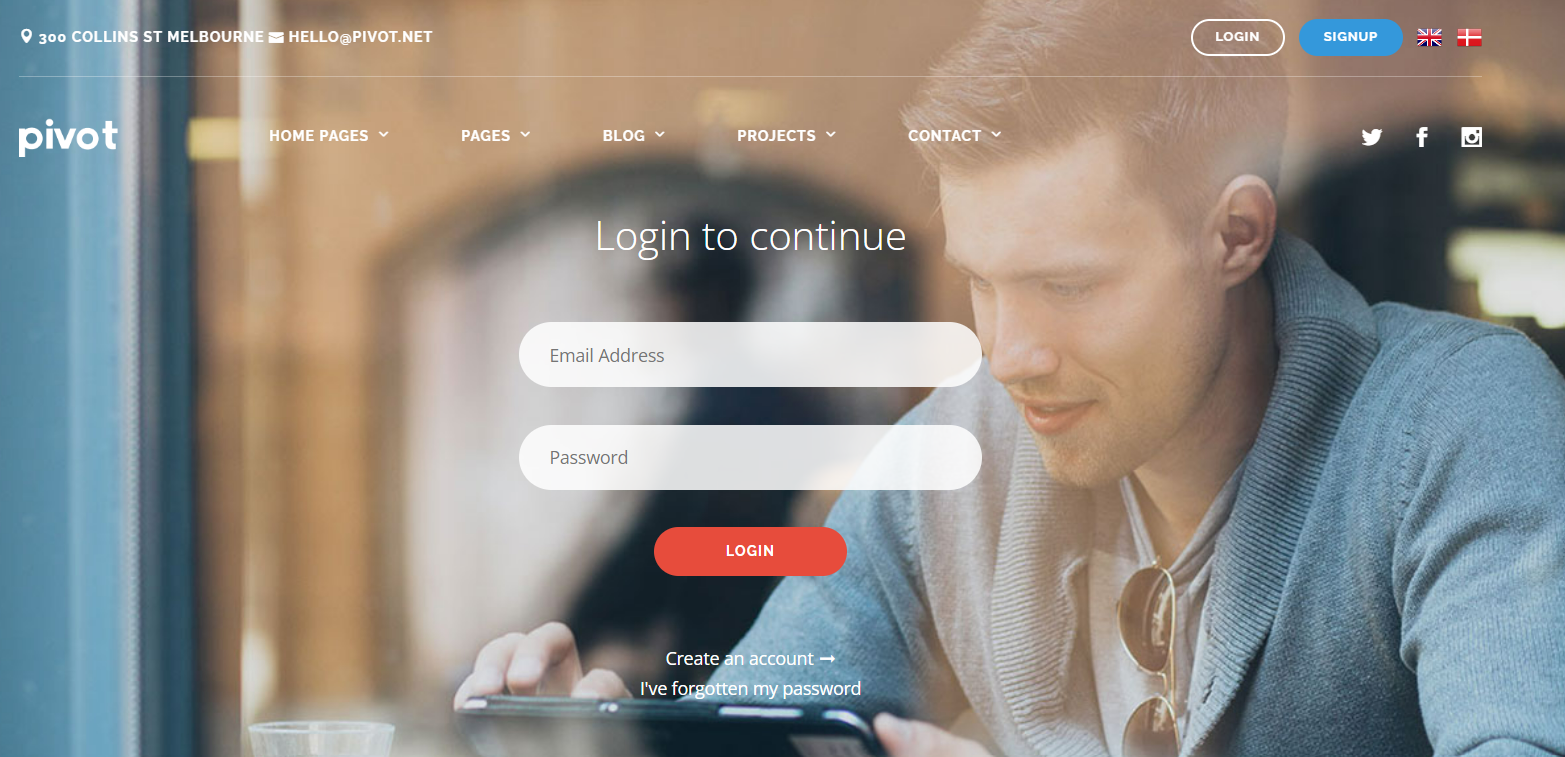
- Click the Customize pivot to customize or create a new page for your website.
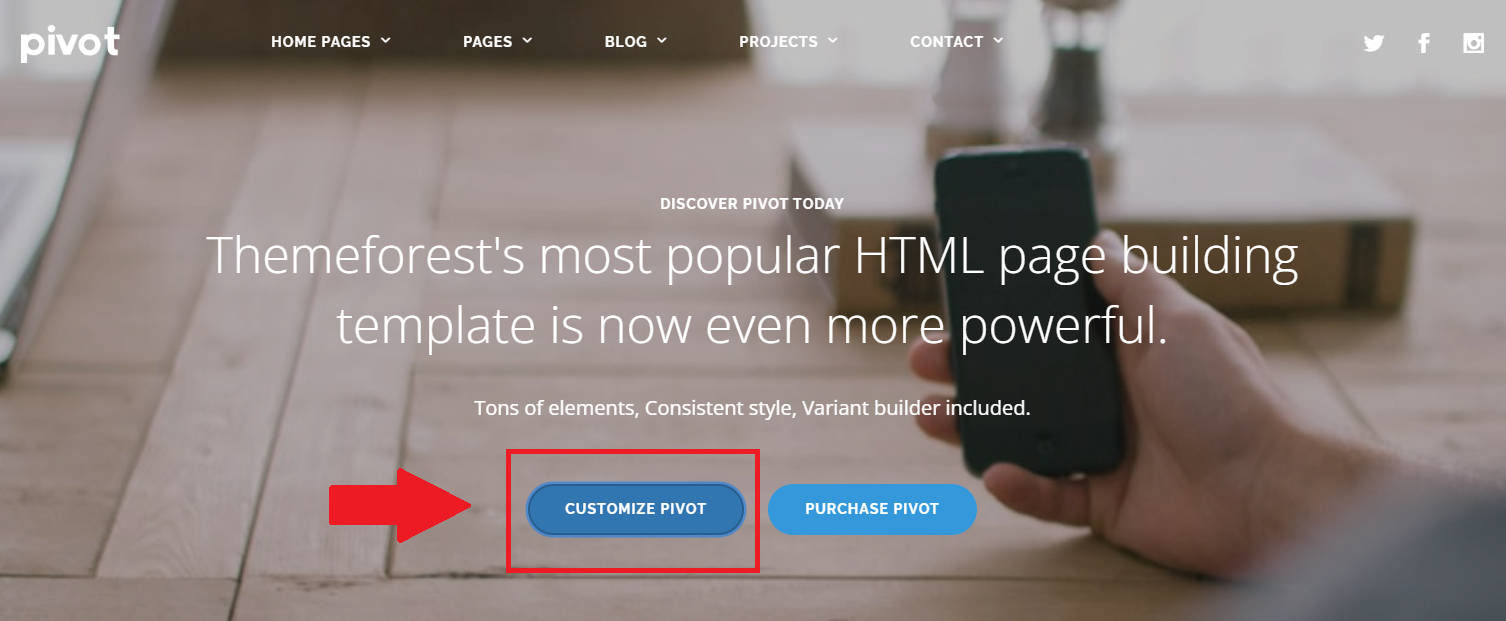
- It will appear your Page content. You may click START NEW PAGE or the plus icon + on the left side panel.
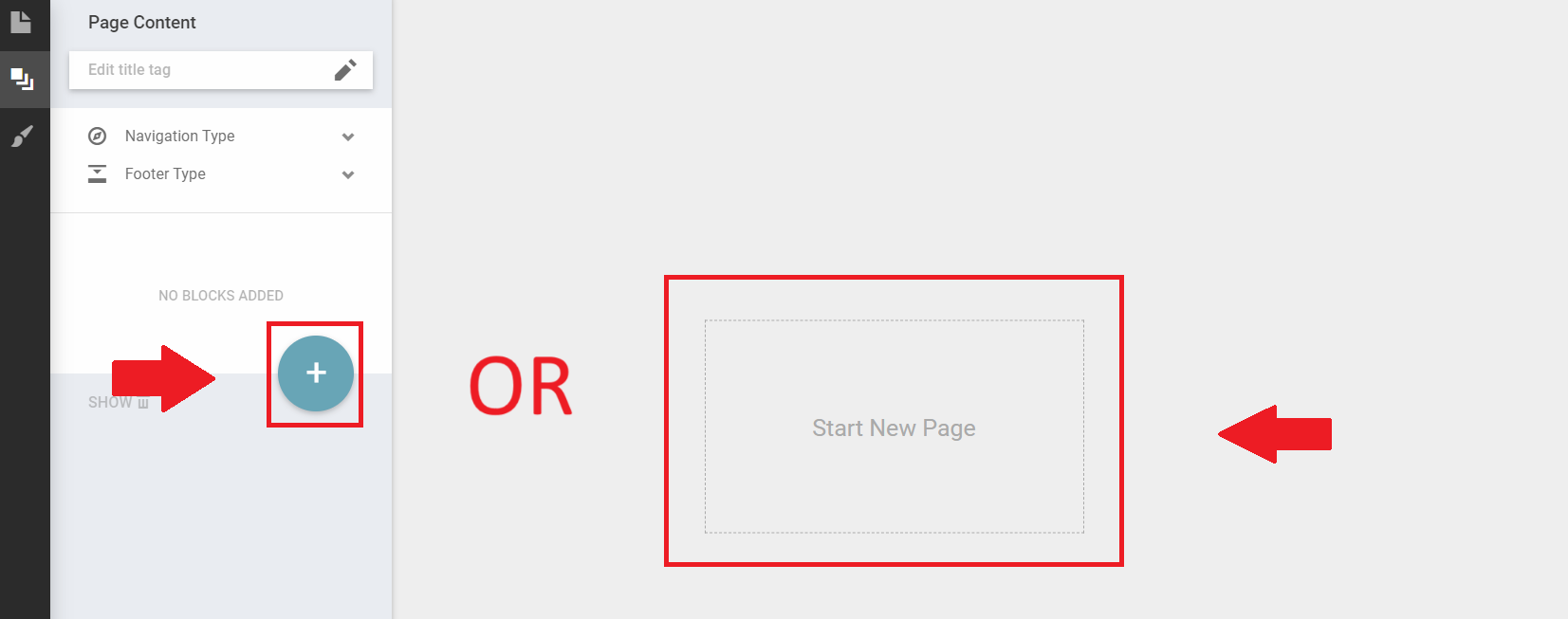
- Click the Filter option to choose a template for your page.
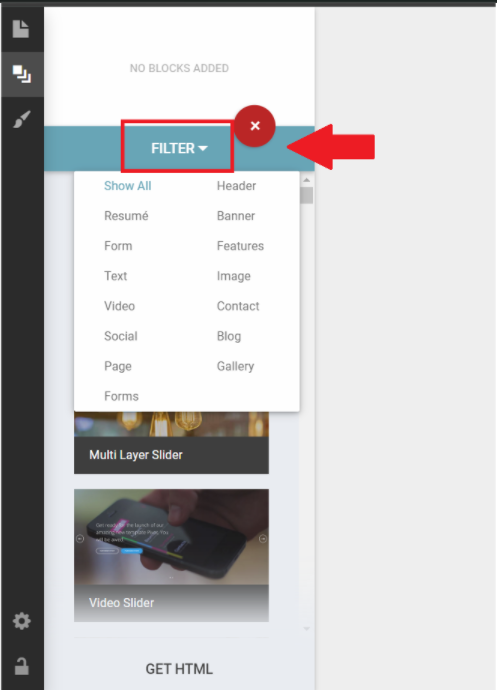
- Paste the JavaScript embed code from your widget on the content block you want to display. The widget will appear immediately.
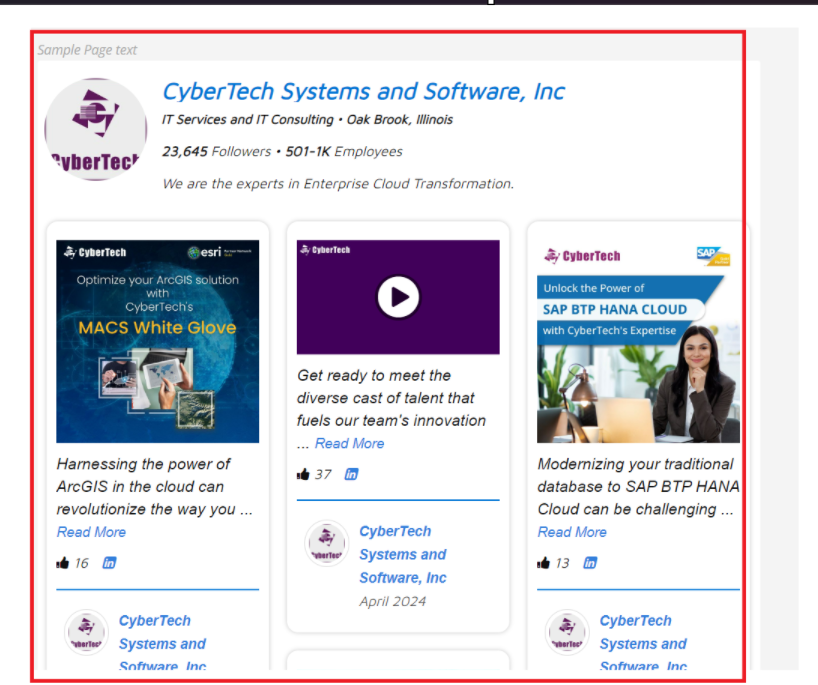
- Click Variant tab and click Save Page As to save your work. You may now publish your page. Done!
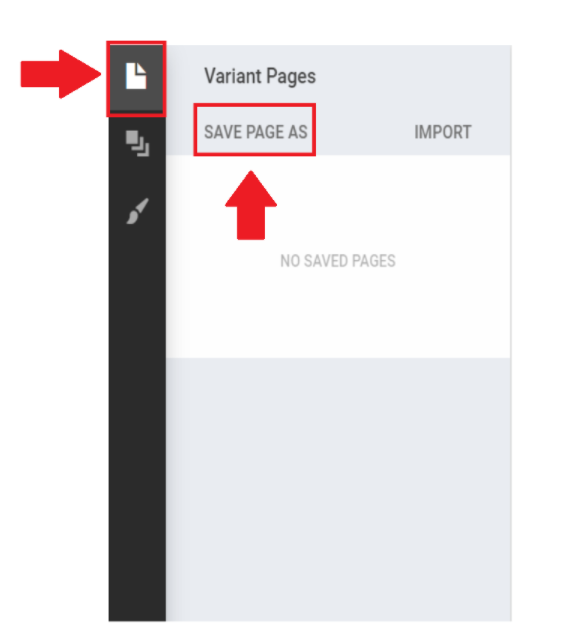
If you think this example about how to add Google Play Reviews on Pivot is helpful, please share it with your friends! Thank you and we appreciate your kind support!
Related solutions
Quick support
Got questions? We can help! Send us an email. Our email address is support@sociablekit.com, you can also go to the SociableKIT.com website's support section.