How To Add Vimeo Showcase Videos On Volusion?
In this example, you will learn how to add a Vimeo Showcase Videos on your Volusion website. Do you use Vimeo Showcase Videos? Do you have a website built using Volusion? If you answered YES to both questions, this tutorial is for you!
Steps for SociableKIT
- Sign up to SociableKIT.com website. You will be automatically logged in after you sign up.
- On the dashboard, click the "+ Create Solution" button on the upper right corner.
- Select "Vimeo Showcase Videos" on the dropdown.
- Click the "NEXT" button. This will show you the customization options.
- Click the "Embed on website" button on the upper right corner. Copy the JavaScript code.
Enter your Vimeo showcase ID.
Steps for Volusion
- Log in to Vousion.
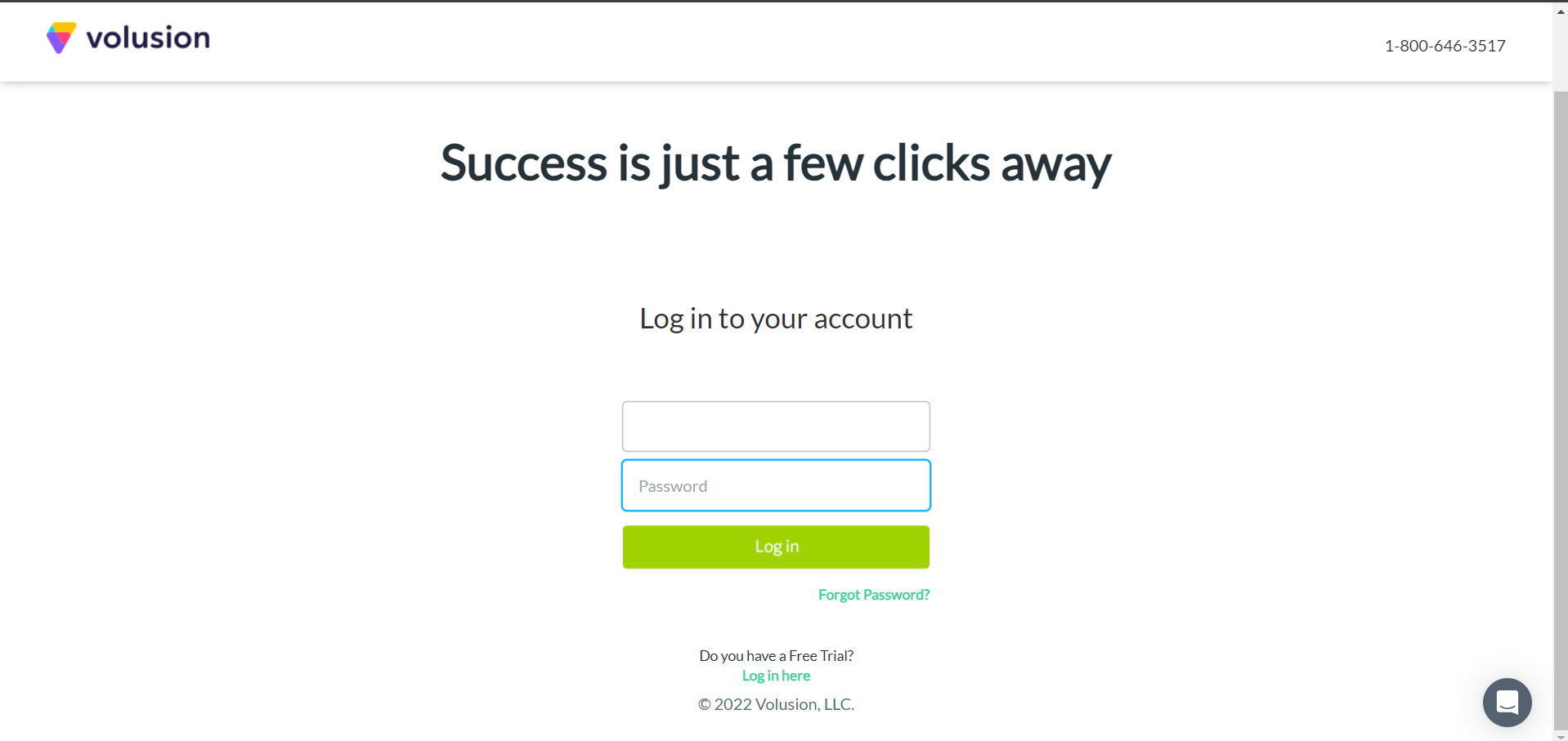
- On your Dashboard page, Click the Design tab on the upper side of your window. The menu option will appear.
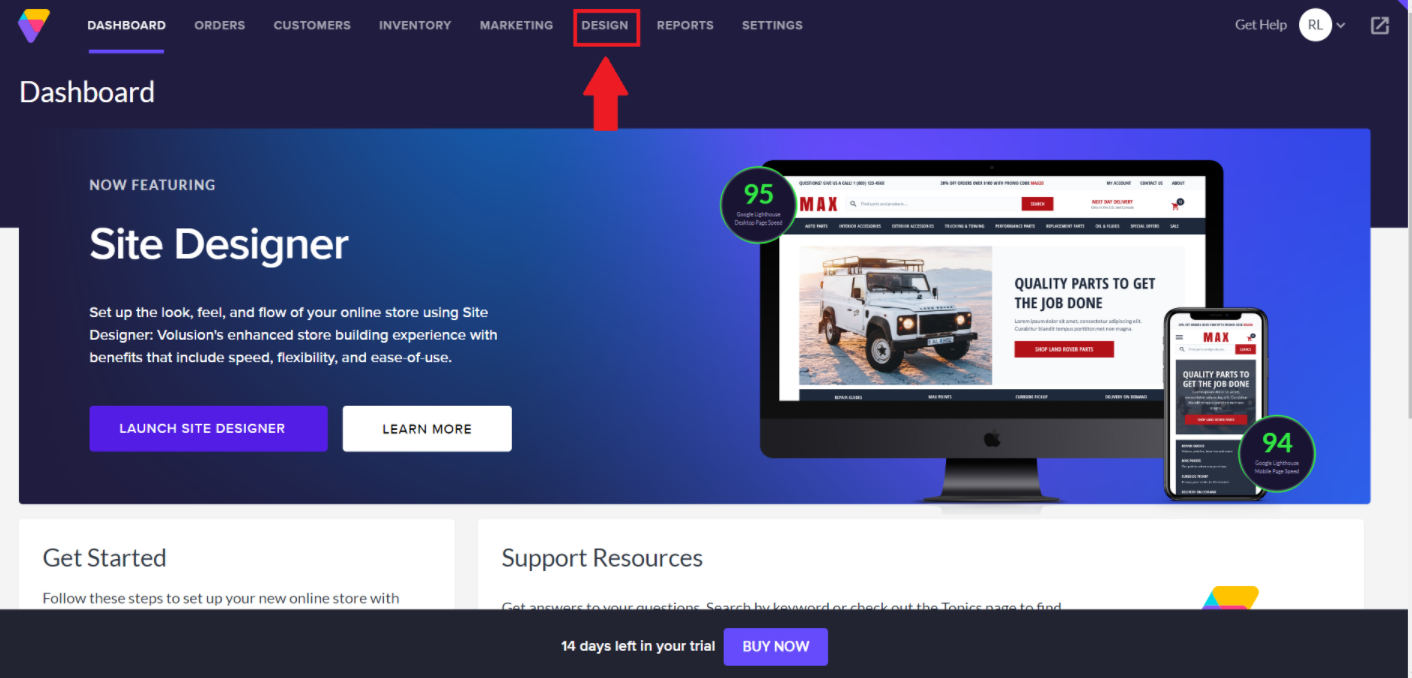
- Click the Site designer. The theme page will appear.
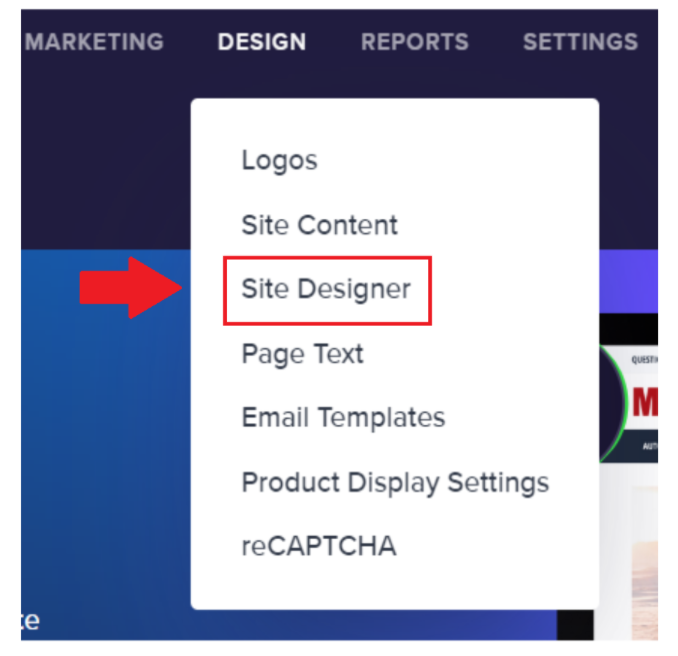
- You may click the Change theme if you want to create a new theme for your page.
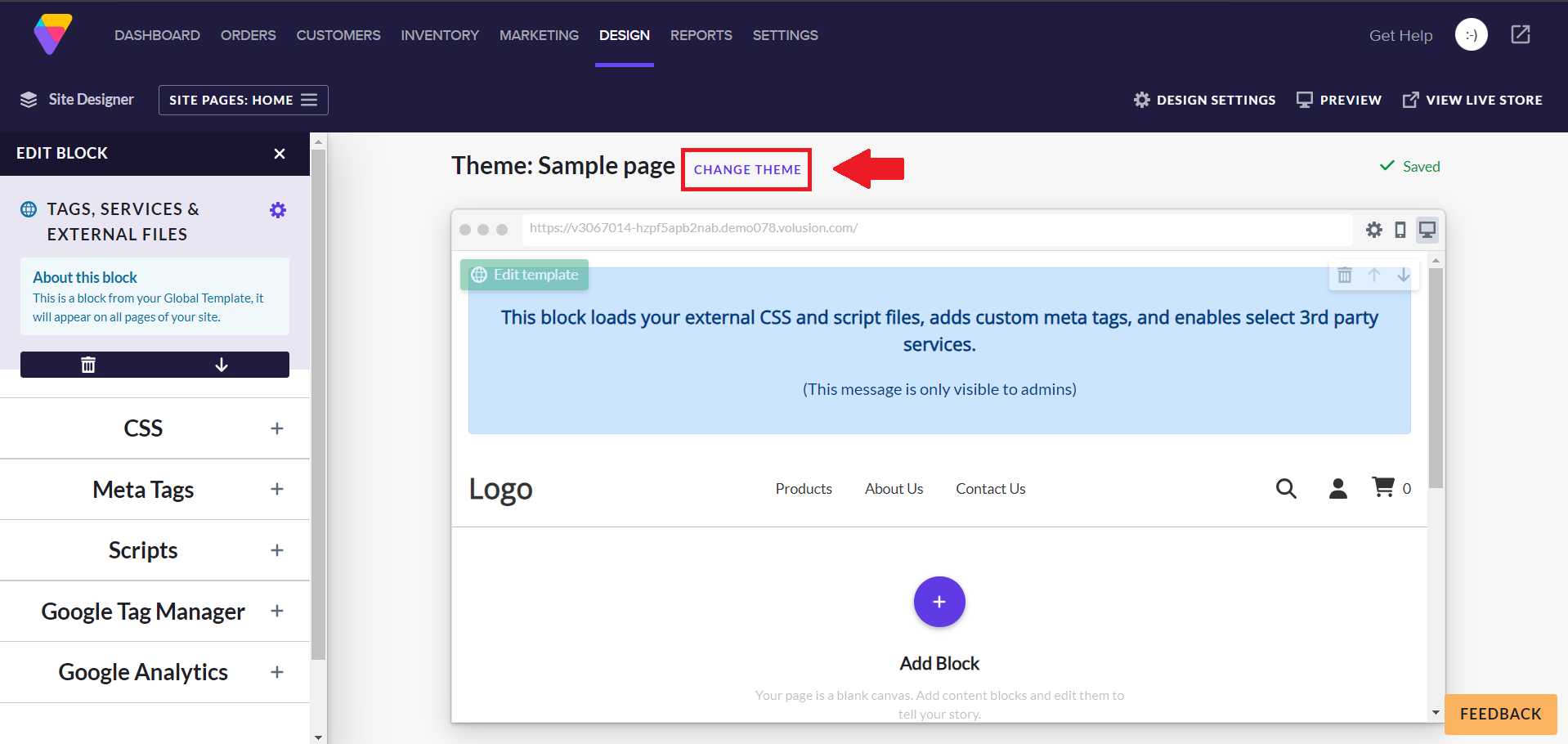
- On the left side panel. Click the CSS tab and paste your unique link embed code.
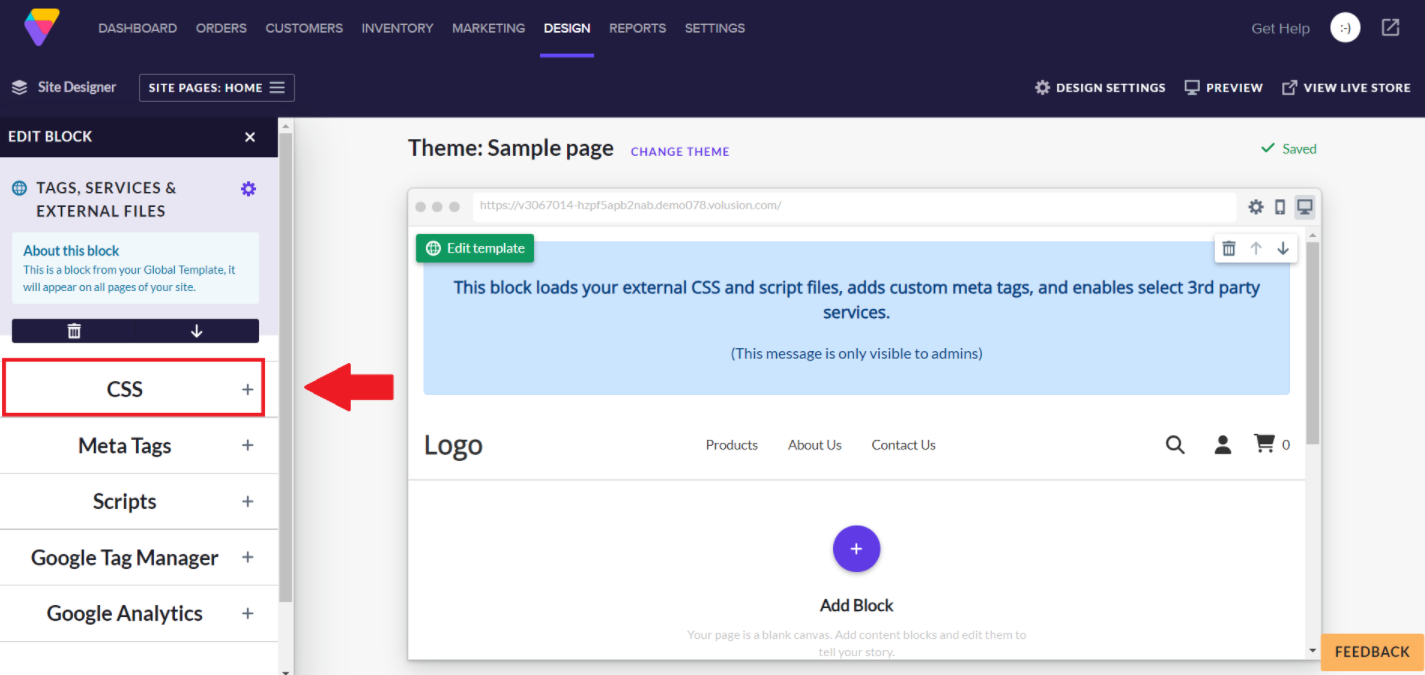
- Paste your unique link embed code to Path to file.
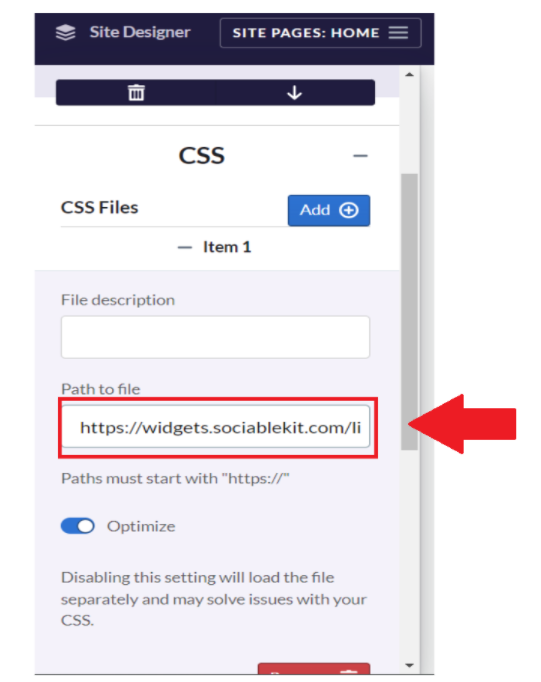
- Click the Done button and it will automatically saved.
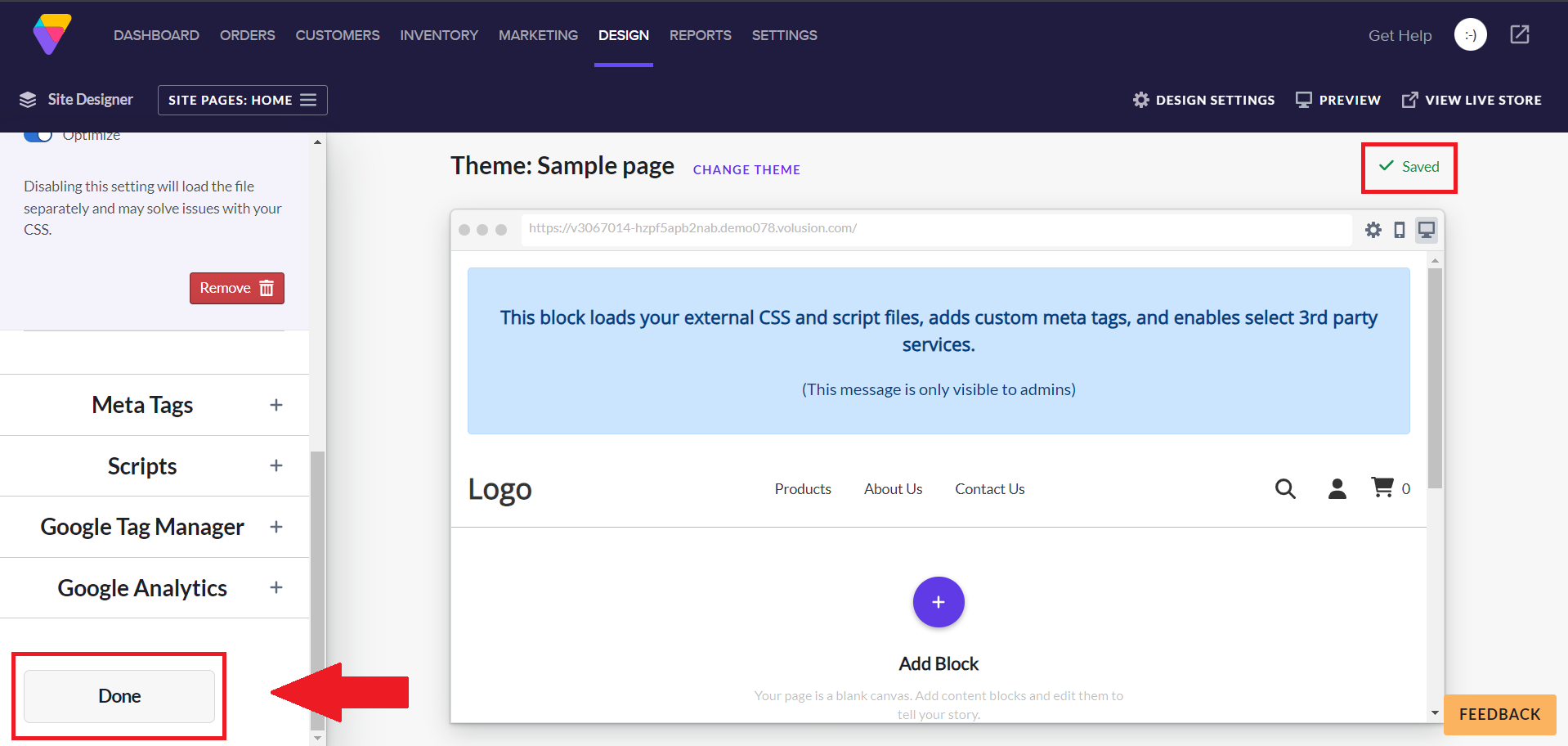
- Click the Preview button on the upper right side of your page. A new tab or window will appear. Done!
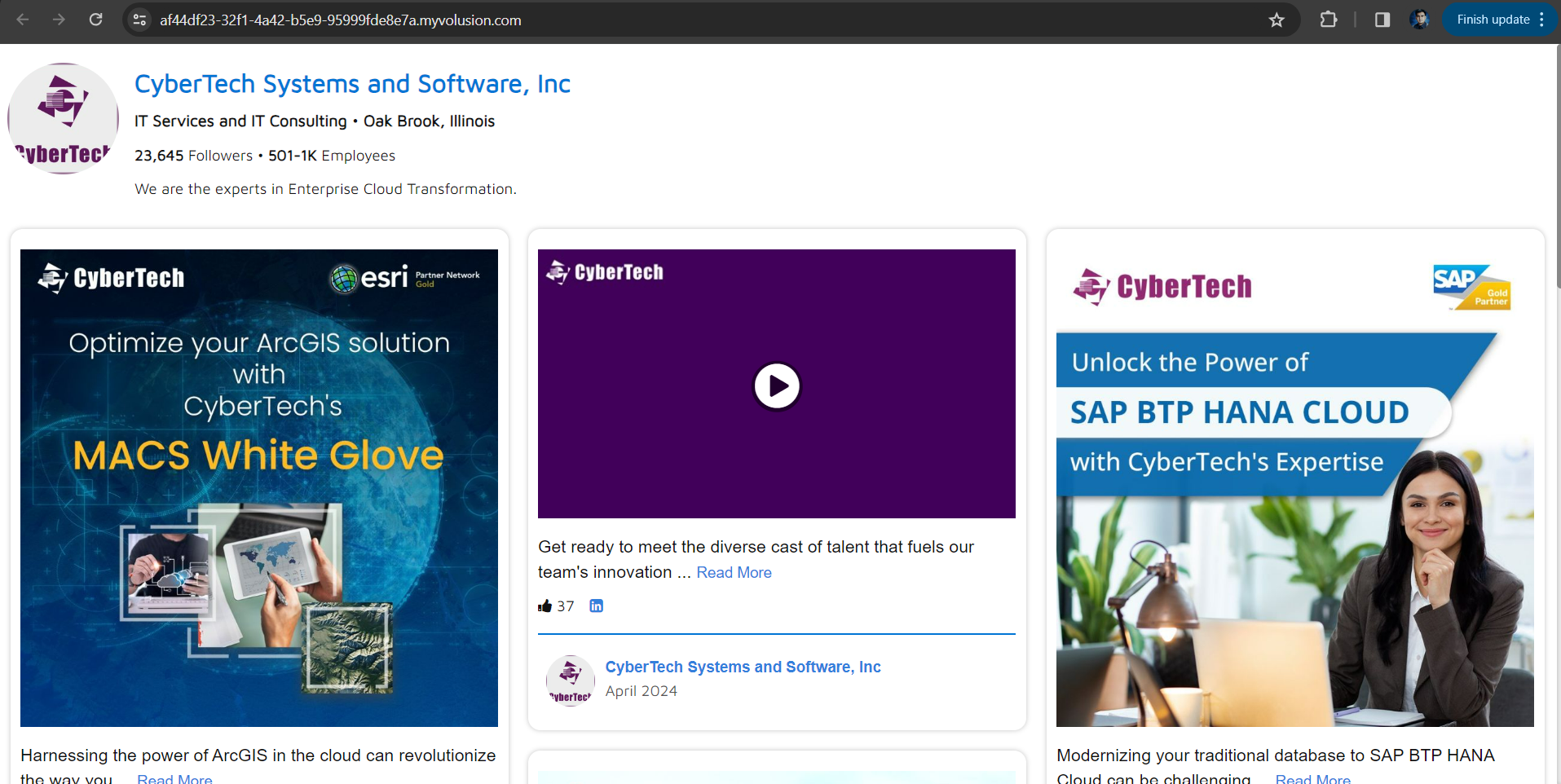
If you think this example about how to add Vimeo Showcase Videos on Volusion is helpful, please share it with your friends! Thank you and we appreciate your kind support!
Related solutions
Quick support
Got questions? We can help! Send us an email. Our email address is support@sociablekit.com, you can also go to the SociableKIT.com website's support section.